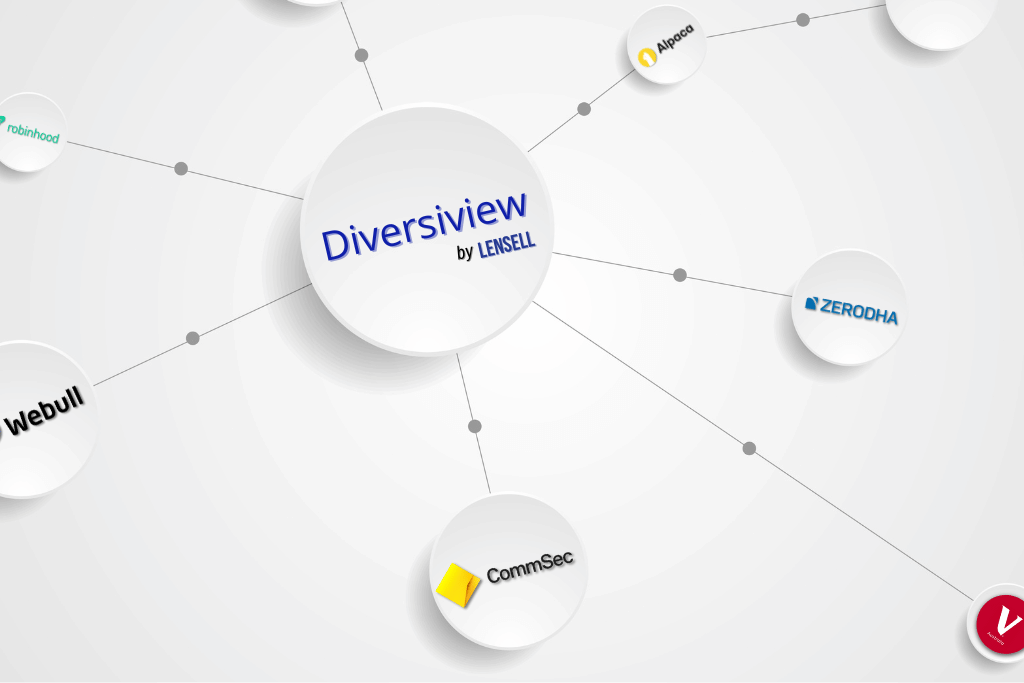
We are thrilled to announce the seamless integration of SnapTrade’s API into Diversiview, revolutionising your investment experience. With SnapTrade, connecting to leading brokerages is at your fingertips, ensuring the security of over 100,000 connected accounts and managing a trusted total value of assets exceeding $5 billion USD.
Currently, you can import from these brokers onto Diversiview using the SnapTrade API:
Please note: Diversiview currently supports NYSE, NASDAQ, ASX, HKEX, BSE, NSE, and LSE. Data for securities traded on other markets may be limited and displayed as “Other.” We’re constantly working to expand our market coverage.
Follow along as we guide you through the process with an easy-to-follow step-by-step tutorial. A video guide is also available after the written tutorial.
Step 1: Access Your Diversiview Dashboard
From your Diversiview dashboard, locate and click the blue “+ New Analysis” button on the top right-hand corner of the webpage. This will take you to the New Analysis page.
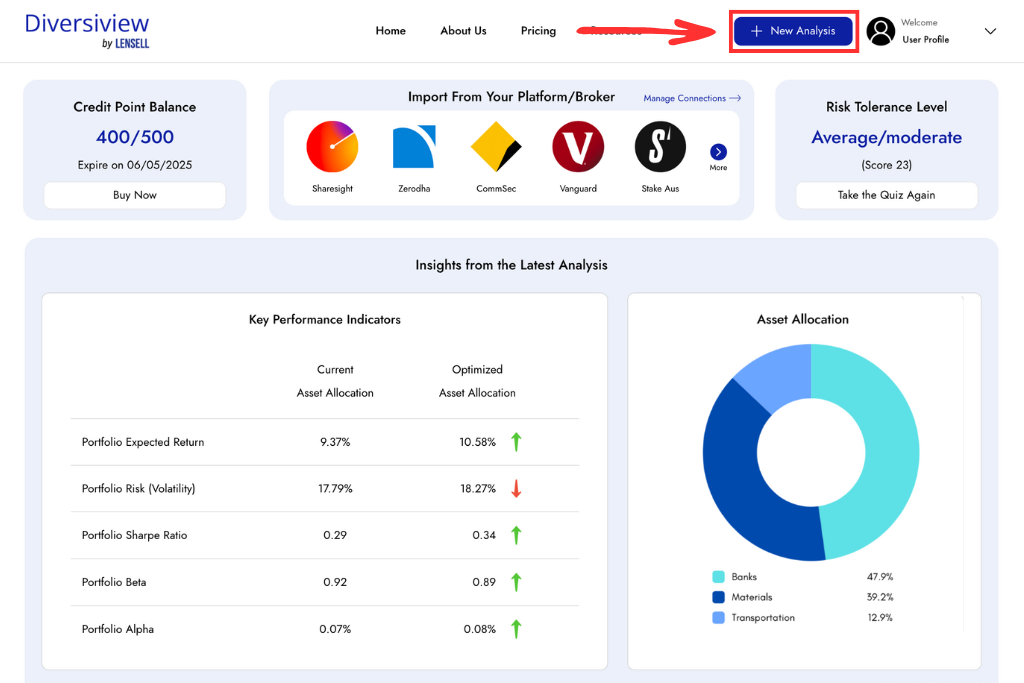
or
From your Diversiview dashboard, select the broker you wish to import from by clicking on their logo in the “Import From Your Platform/Broker” section. If choosing this method, skip to step 3.
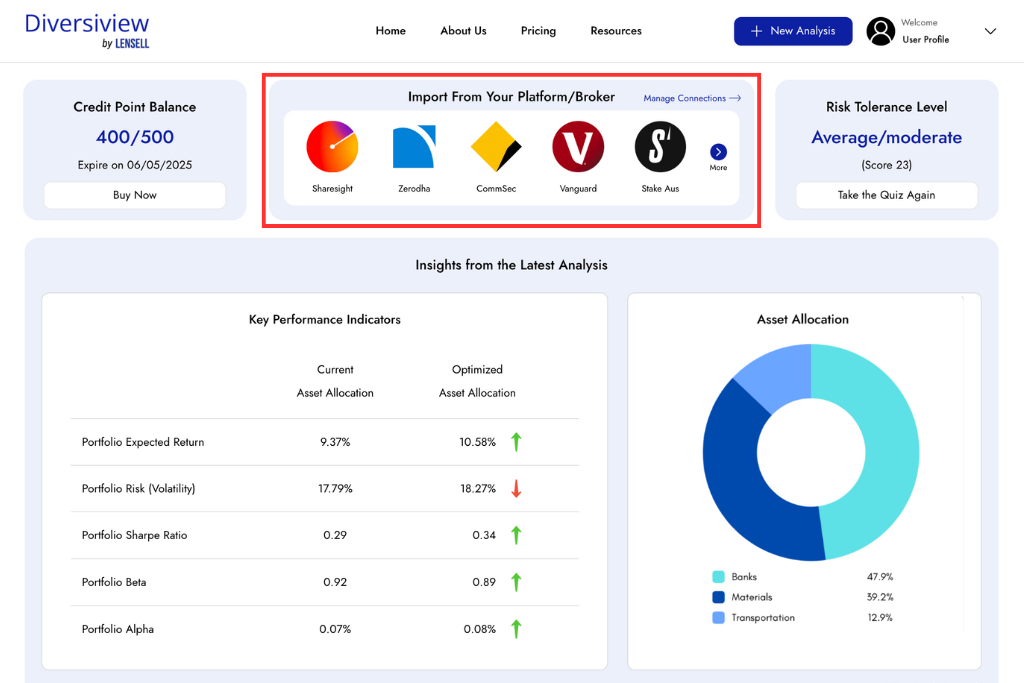
Step 2: Select ‘IMPORT FROM A BROKER’
On the following screen, under the ‘PORTFOLIO BUILDER USING STOCK SCREENER’, choose the third tab labelled ‘IMPORT FROM A BROKER’.
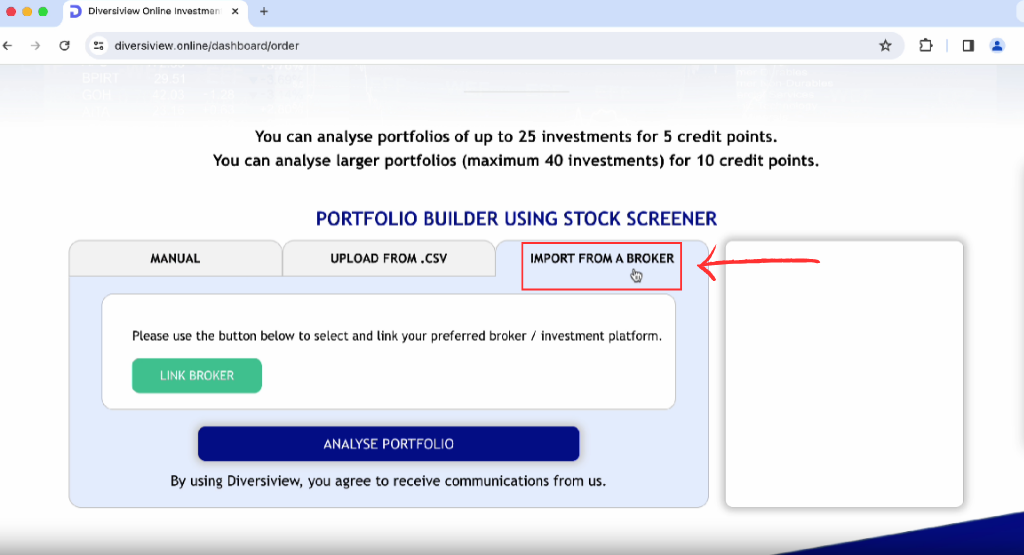
Step 3: Link Your Broker
Click on the green ‘LINK BROKER’ button. In the drop-down menu, pick your desired broker and select ‘CONNECT’. You will be redirected to SnapTrade’s API. Click ‘continue’ and log in to your chosen brokerage account using your credentials.
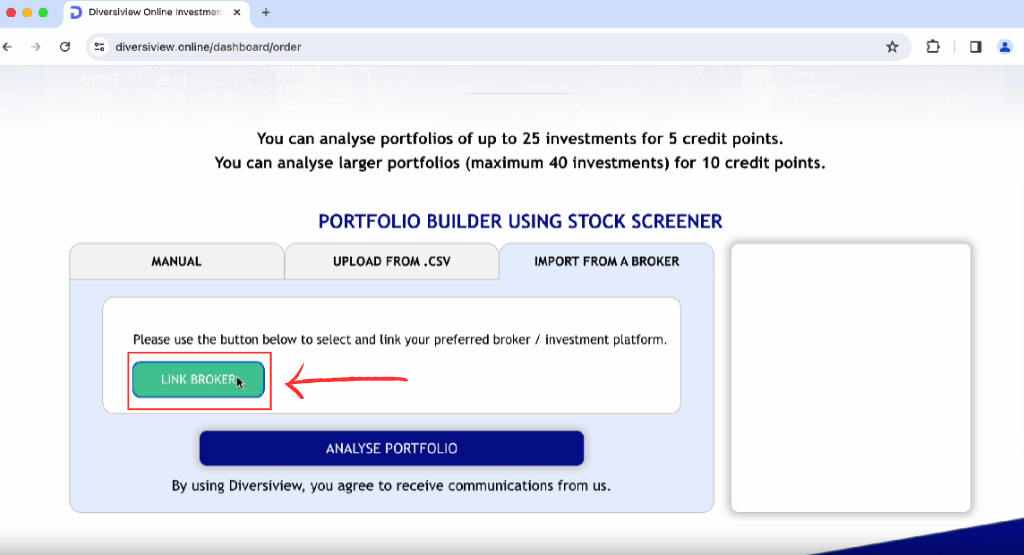
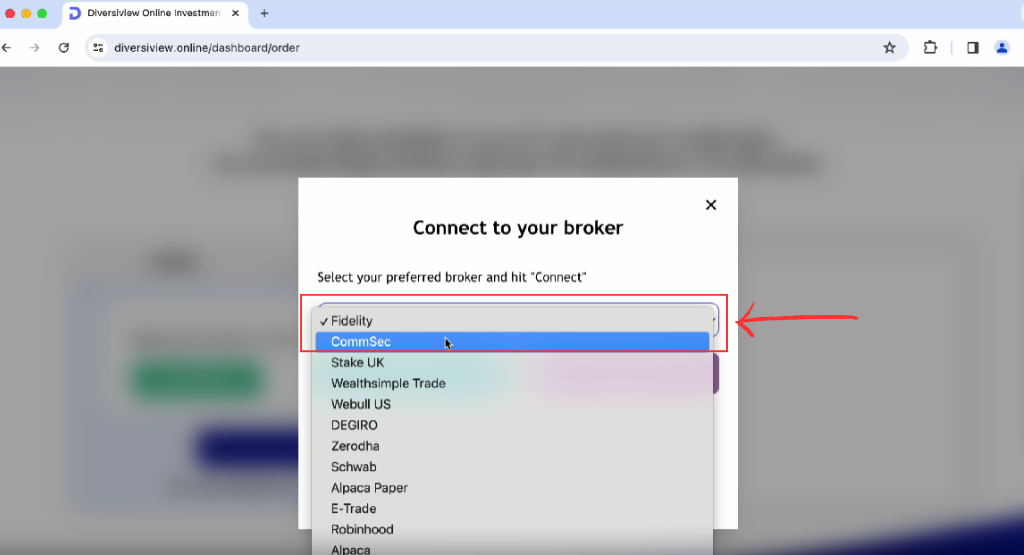
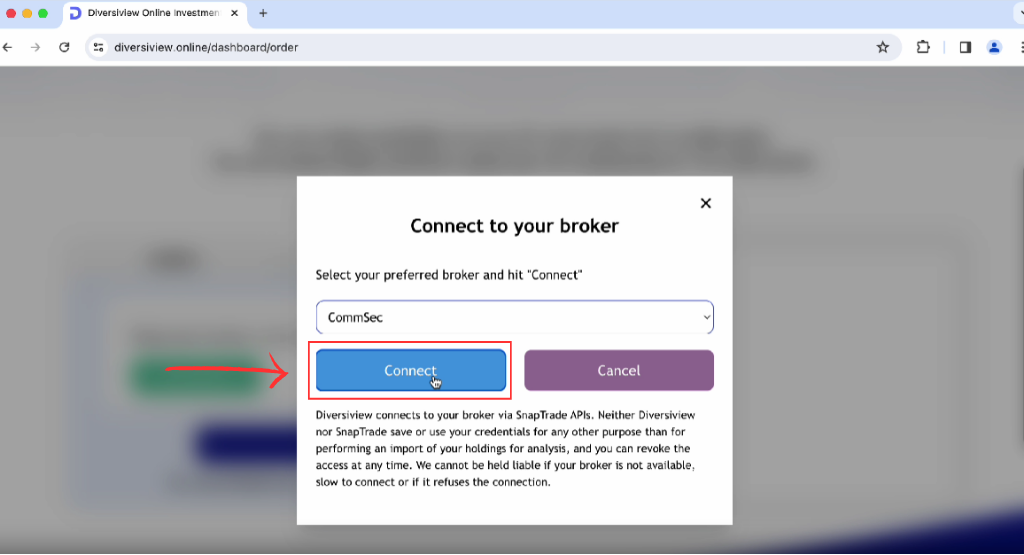
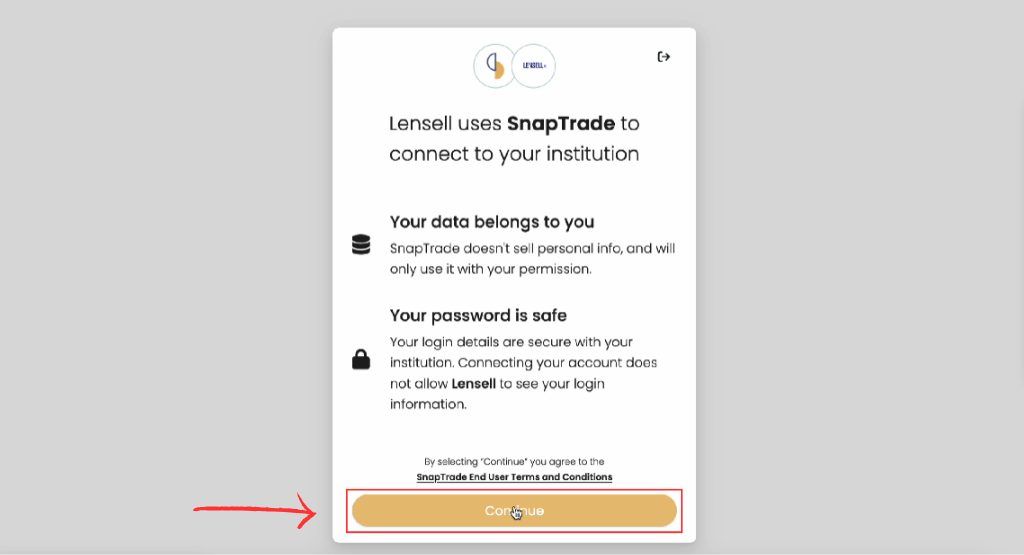
Step 4: Connection Complete
Once your login details are accepted, you’ll receive a prompt stating ‘Connection Complete.’ Click on the yellow ‘Go Back to Lensell’ button to return to your dashboard.
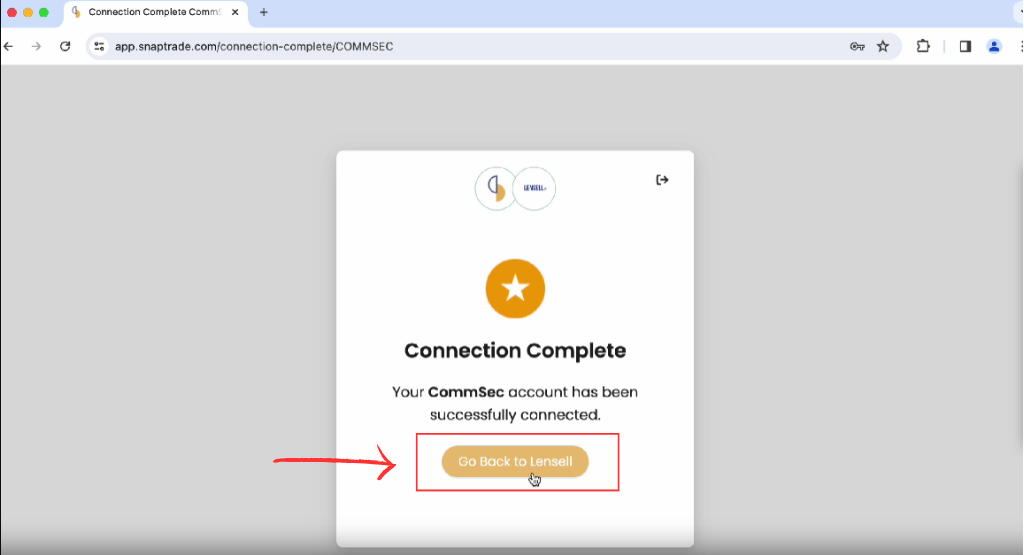
Step 5: Load Your Holdings
Back on Diversiview, your brokerage account is now connected. In the new drop-down menu, choose the account you wish to import. Click on the green ‘LOAD HOLDINGS’ button, and your securities with their weightings will be automatically populated.
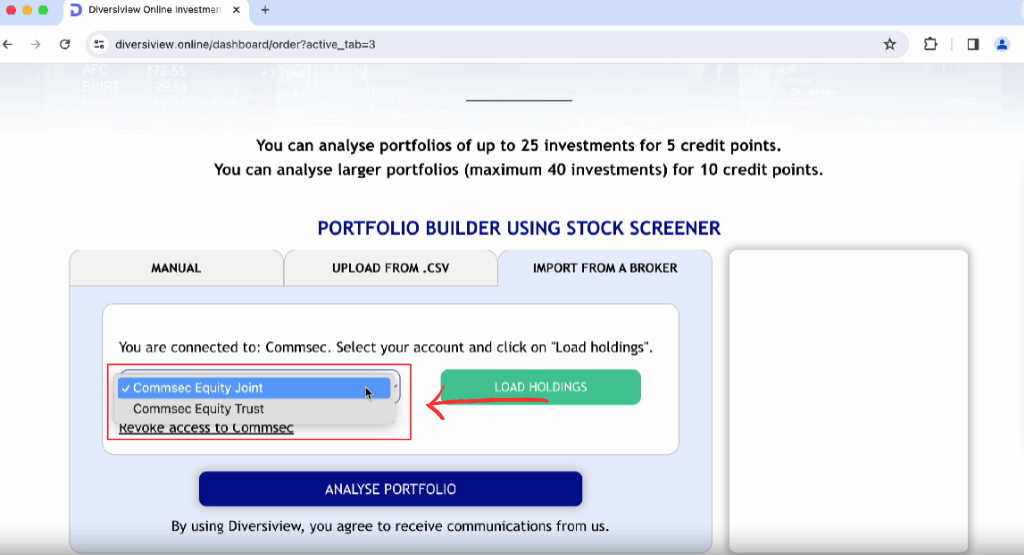
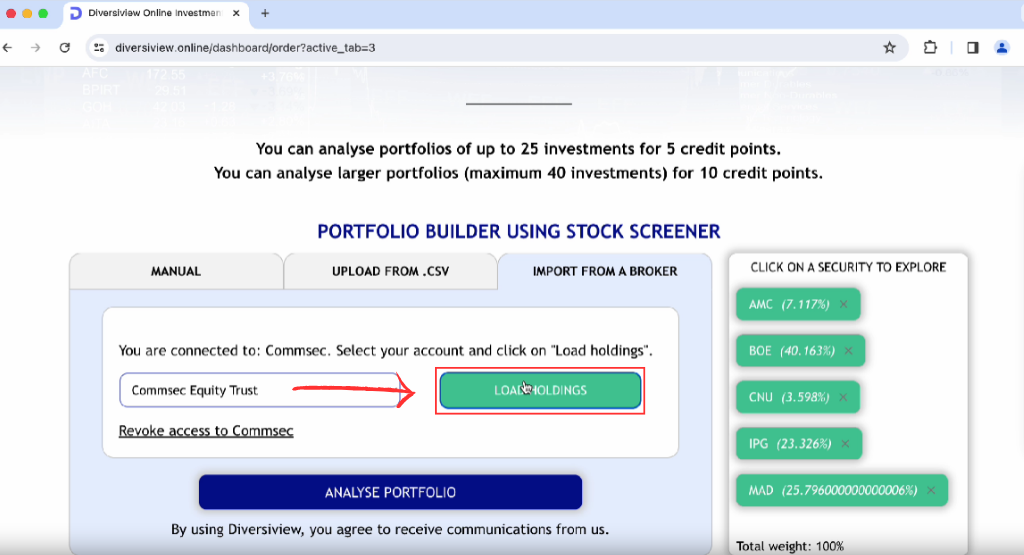
Step 6: Adding Another Broker
To add another broker, navigate back to the ‘PORTFOLIO BUILDER USING STOCK SCREENER’ tab. Under the drop-down menu where you select your account, click on ‘Revoke Access to [name of brokerage]’. Revoking access ensures a clean slate for adding a new brokerage. Once access is revoked, simply repeat the process from Step 3 with a different brokerage.
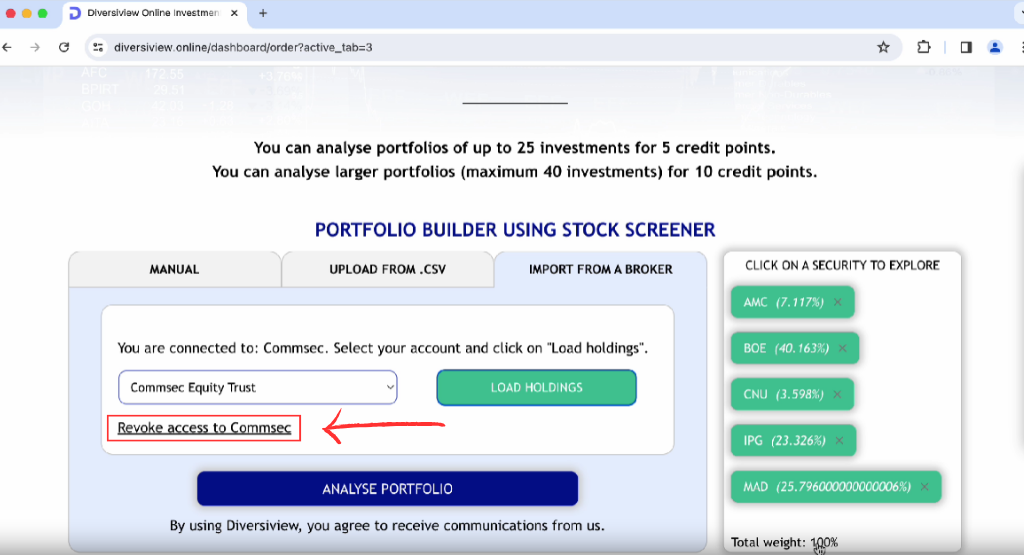
Explore and Analyse Your Portfolio
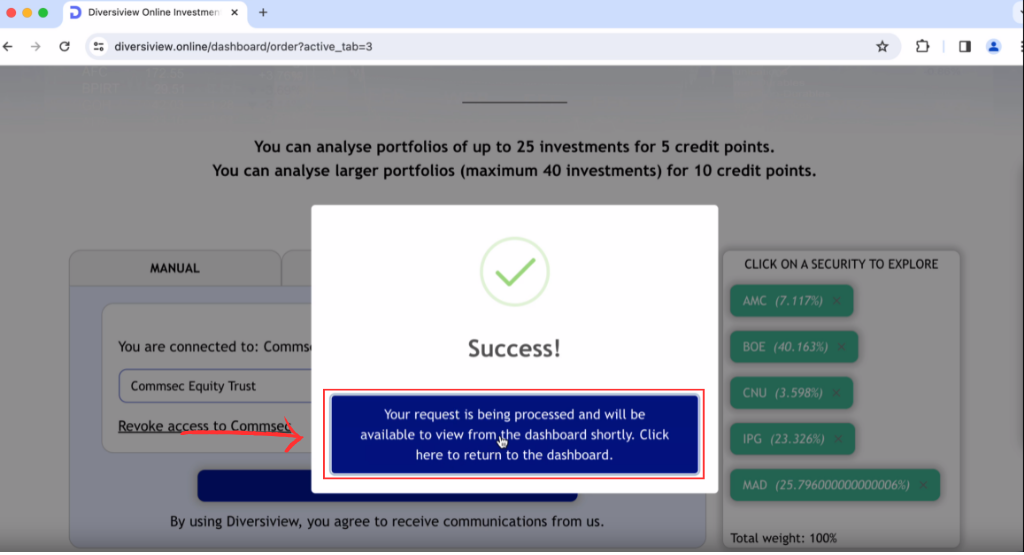
Now that your portfolio is seamlessly integrated, you have the freedom to analyse it comprehensively. Diversiview provides valuable financial insights and crucial performance indicators for your portfolio. Here’s what you can do:
- Optimise your portfolio for the Optimal Portfolio.
- Minimise risk with the Minimum Risk portfolio.
- Maximise returns based on a risk level you’re comfortable with.
This collaboration empowers Diversiview users with unparalleled access to their existing brokerage accounts directly from the analytics platform. Experience a new era in portfolio management with Diversiview and SnapTrade’s groundbreaking partnership.
Video Guide
Questions?
Please contact the team at hello@diversiview.online and we will be happy to help.

Banner image logos courtesy of:
– https://twitter.com/vanguard_au
– https://www.eklavvya.com/blog/stock-broking-employee-assessments/zerodha-logo/
– https://www.businesswire.com/news/home/20220719005093/en/Crypto-Stock-Investing-Platform-Alpaca-Acquires-Japanese-Broker-Dealer-to-Accelerate-Global-Expansion
– https://www.commsec.com.au/
– https://www.investopedia.com/webull-review-5201033
– https://1000logos.net/robinhood-logo/