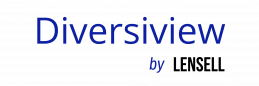Website: https://www.vanguard.com
Affiliation: Integration
Description: Vanguard is a global investment management company offering a wide range of low-cost index funds and ETFs. Known for its commitment to long-term investing, Vanguard has a reputation for delivering strong returns for its clients.
Import Your Portfolio from Vanguard
1. Access the Portfolio Entry Section:
- From your Diversiview dashboard, select the Vanguard logo in the “Import From Your Platform/Broker” section. If choosing this method, skip to step 3.
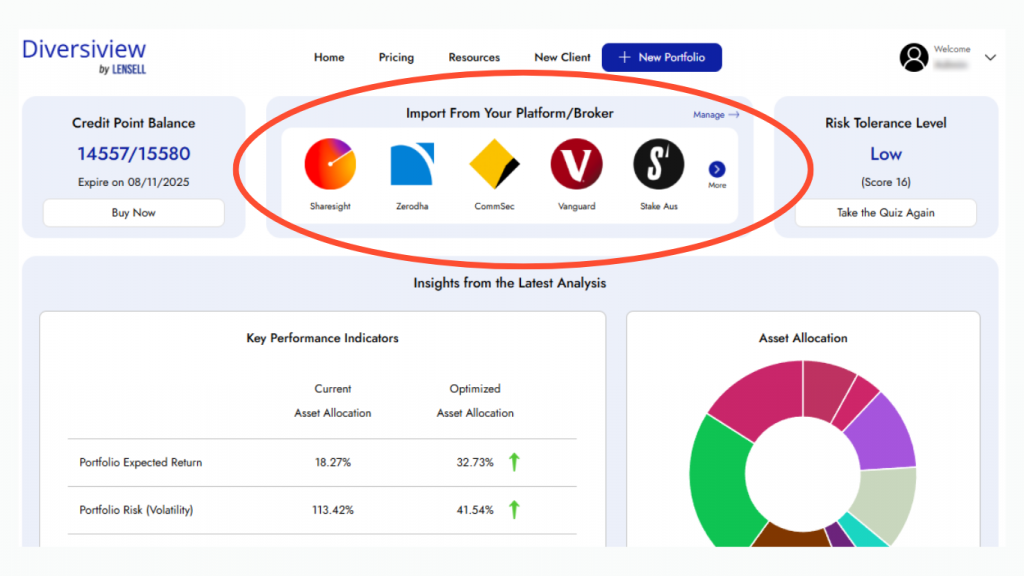
Or
- From your Diversiview dashboard, locate and click
 on the top right-hand corner of the webpage. This will take you to the New Portfolio page.
on the top right-hand corner of the webpage. This will take you to the New Portfolio page.
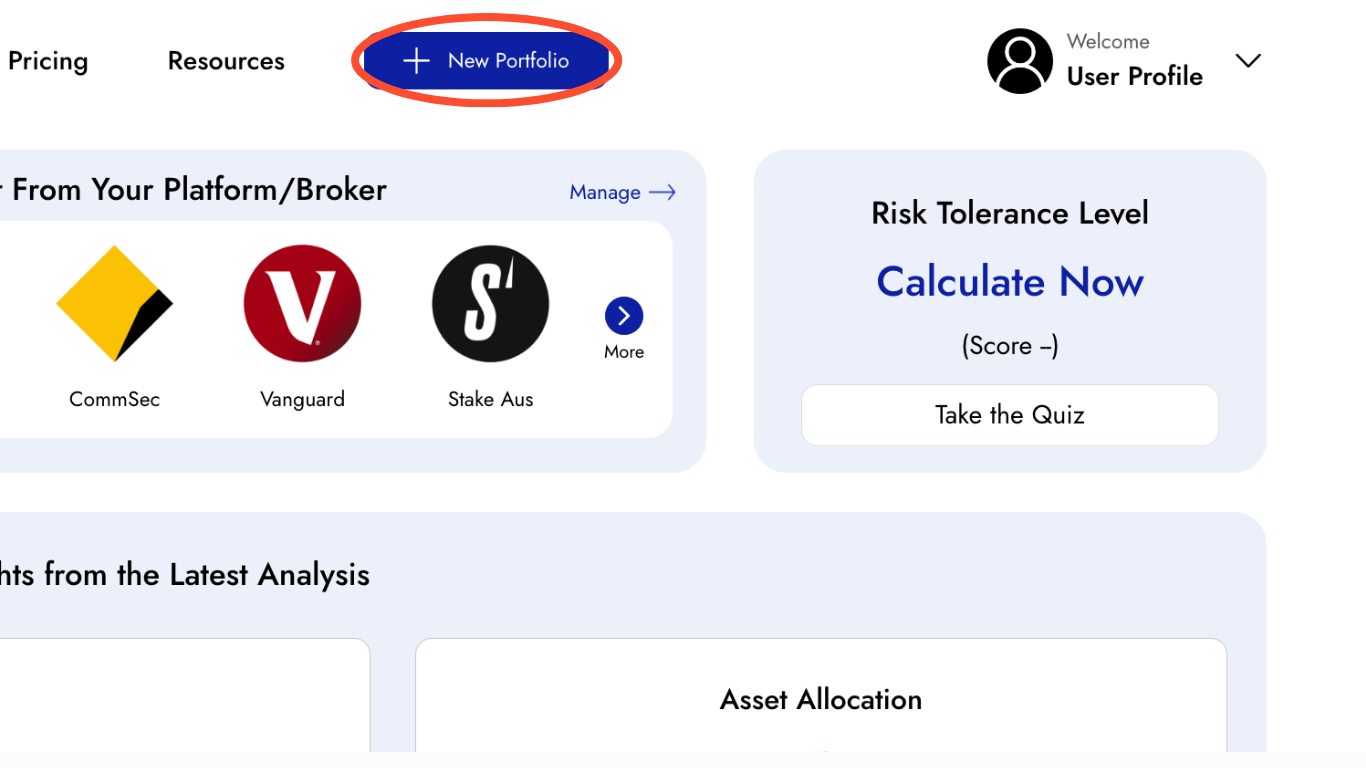
2. Select your Broker:
- Select the “Import from a Broker” tab and click
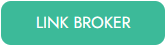 and choose “Vanguard US”. For a full list of integrated brokers, click here.
and choose “Vanguard US”. For a full list of integrated brokers, click here.
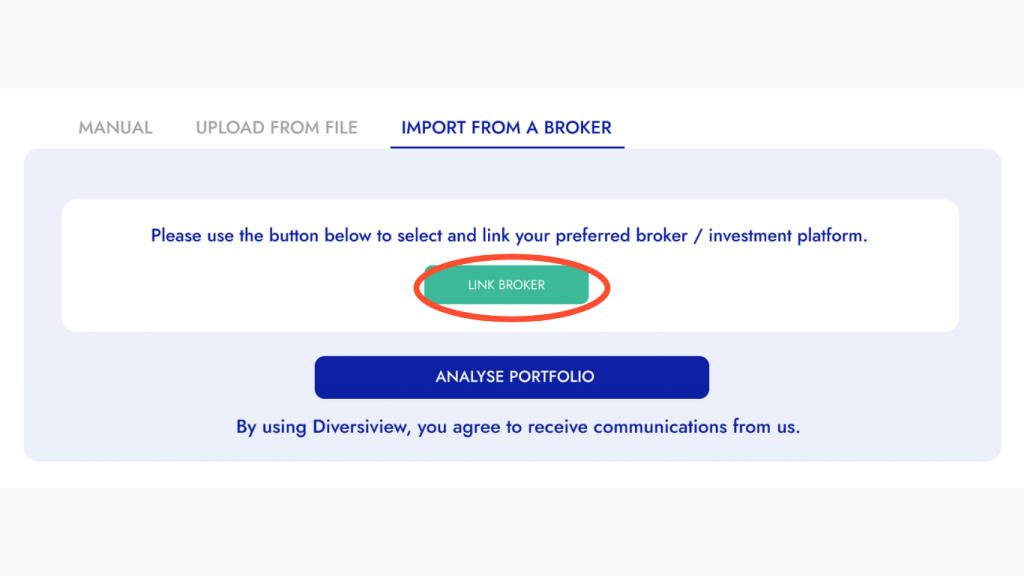
3. Connect your Vanguard Account:
- After picking Vanguard, select
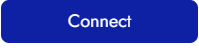 . You will be redirected to complete an authentication process. Log in to your Vanguard account using your credentials.
. You will be redirected to complete an authentication process. Log in to your Vanguard account using your credentials.
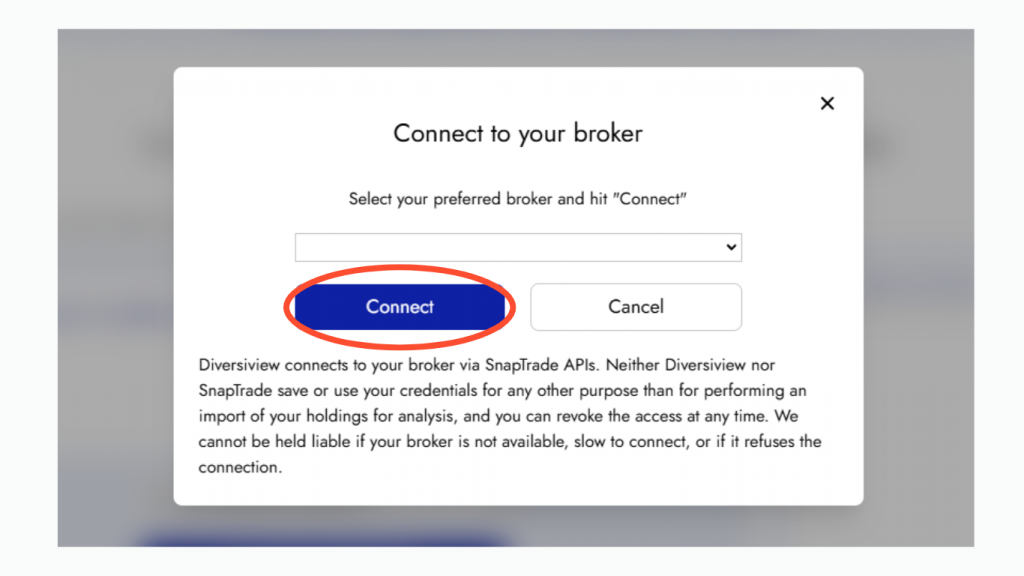
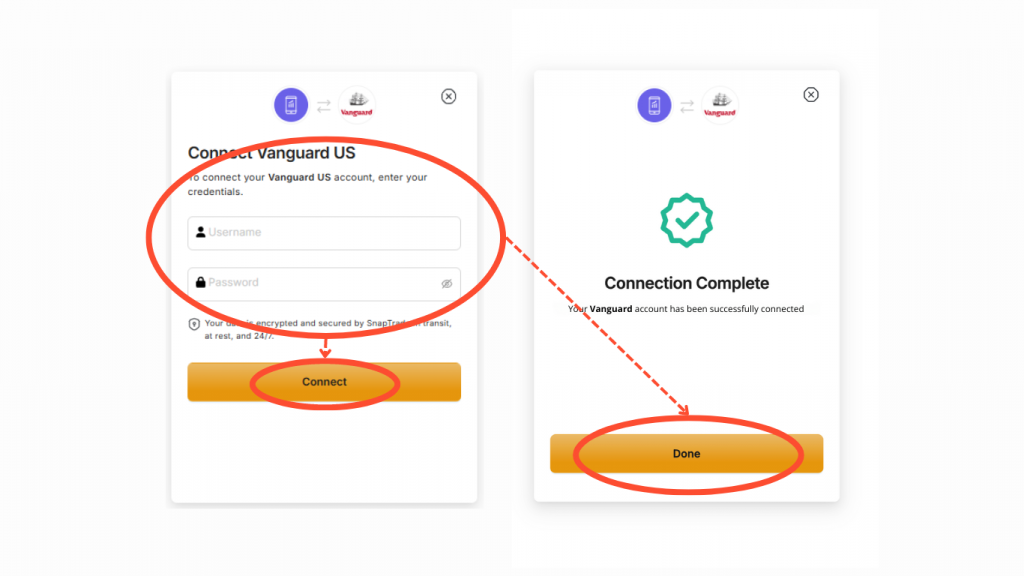
4. Import Your Portfolio:
- Once your login details are accepted, you’ll receive a prompt stating ‘Connection Complete.’ Click on the yellow ‘Go Back to Lensell’ button to return to the New Portfolio page.
- Your Vanguard account is now connected. In the new drop-down menu, choose the account you wish to import. Click on the green ‘Load Holdings’ button, and your securities with their weightings will be automatically populated.
- You can analyse portfolios of up to 25 investments for 5 credit points or you can analyse larger portfolios (maximum 40 investments) for 10 credit points.
5. Adding Another Broker (Optional):
- Under the drop-down menu where you select your account, click on ‘Revoke Access to Vanguard’. Revoking access ensures a clean slate for adding a new brokerage. Once access is revoked, simply repeat the process from Step 3 with a different brokerage.
6. Analyse Your Portfolio:
- After importing your portfolio, click the blue “Analyse Portfolio” button. You will be redirected back to your dashboard whilst Diversiview analyses your portfolio.
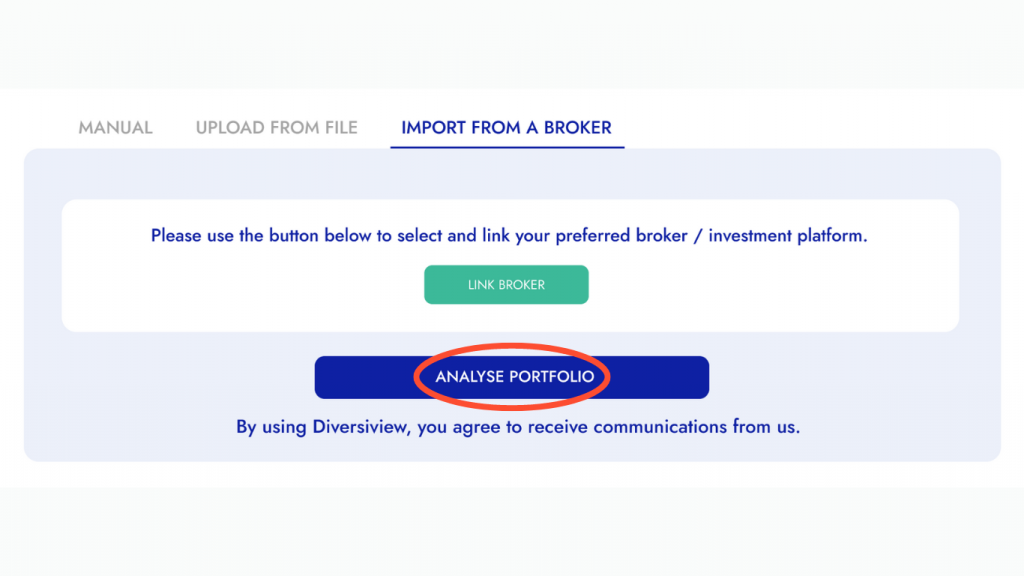
7. View Your Analysis Report:
- Within a few minutes, your personalised portfolio analysis report will be ready for viewing on your Diversiview dashboard. This report offers valuable insights into your portfolio’s asset allocation, risk profile, and potential areas for improvement.
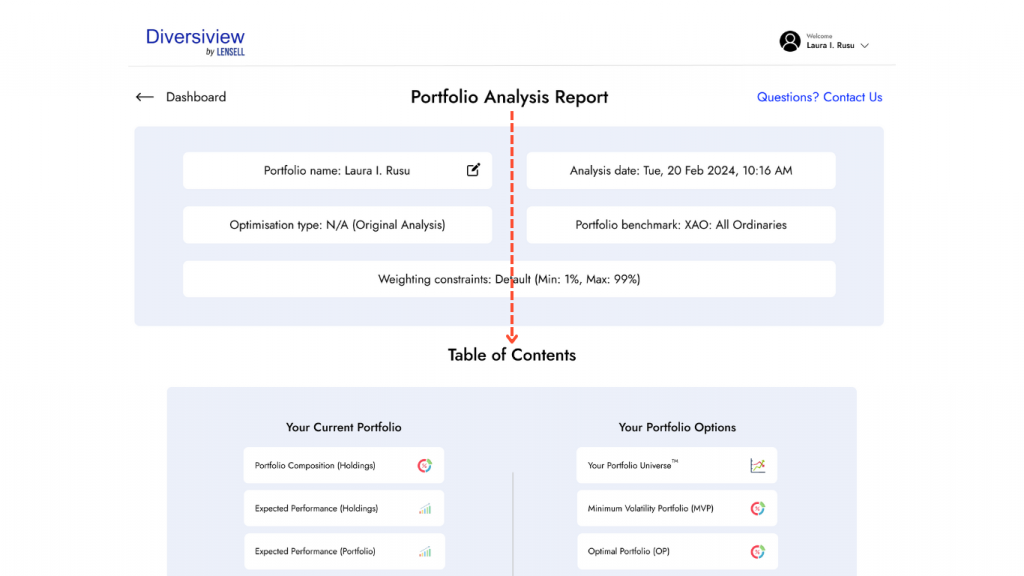
By following these steps and exploring the additional resources provided, you’ll be well on your way to making informed investment decisions.